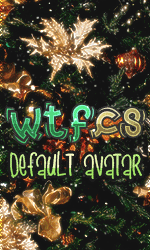-->
WTFCS Community | Gaming community @ since 2011
/
WTFCS - GENERAL
/
Tutoriale & Review-uri
/
Telefoane Mobile-Gadgeturi
/
Android
/
Samsung
/
Samsung S Plus Flashing
Samsung S Plus Flashing
Author : Dark Angel,
Category : Samsung,
0 Replyes,
1092 Views
1 Guest(s)
Flashing:
Flashing allows you to change your ROM or parts of it by overwriting it. This way you can upgrade to a newer version of Android or try a custom ROM that offers better performance or a different look.
It is absolutely essential that you perform a full backup of all your apps, data and settings before attempting a flashing procedure.
Additionally, it is recommended to make backups of your /efs and /persist partitions which among other things contain your IMEI. In rare cases you might destroy these during flashing and you will have no way of getting them back. Your carrier will most likely not allow you to connect to it without a valid IMEI. A backup can be performed using adb like this:
Flashing your phone voids your warranty. In the event that you need to have your phone repaired under warranty, you will have to flash it using the firmware it initially shipped with. If this is your first time flashing, it is therefore advisable to write down the original PDA, CSC and PHONE IDs that your phone shipped with. "Dial" the number *#1234# and write down the three ID strings. These exact three ROM parts can then be restored by downloading the appropriate stock firmware from You are not allowed to view links. Register or Login to view.
Depending on the ROM it will either leave all your apps and data intact or delete them. Regardless you should always perform a factory reset after flashing (to be more thorough, also perform a reset directly before flashing). Not doing a reset will very likely result in lots of tiny problems like applications force-quitting, Market misbehaving, apps randomly disappearing and re-appearing, apps not being able to be installed etc.
Flashing stock ROMs will also remove your root access and your CWM recovery, you will need to re-install them. Most Custom ROMs have root access 'built in', and you don't need to root it again.
System independent:
It is common to flash files during the recovery mode. In that mode, you do not need to have the phone connected to any computer; you just need to have transferred files to the phone (usually the SD card), and in the recovery mode you chose to flash (install) them.
Flashing in Windows:
On Windows, flashing is performed using the freely available ODIN Multi-Downloader tool.
Version 4.43 should be used.
Guide to flashing with ODIN:
Flashing allows you to change your ROM or parts of it by overwriting it. This way you can upgrade to a newer version of Android or try a custom ROM that offers better performance or a different look.
It is absolutely essential that you perform a full backup of all your apps, data and settings before attempting a flashing procedure.
Additionally, it is recommended to make backups of your /efs and /persist partitions which among other things contain your IMEI. In rare cases you might destroy these during flashing and you will have no way of getting them back. Your carrier will most likely not allow you to connect to it without a valid IMEI. A backup can be performed using adb like this:
Quote:adb shell su -c "dd if=/dev/block/mmcblk0p27 of=/sdcard/efs.ext4 bs=4096"
adb shell su -c "dd if=/dev/block/mmcblk0p12 of=/sdcard/persist.ext4 bs=4096"
Flashing your phone voids your warranty. In the event that you need to have your phone repaired under warranty, you will have to flash it using the firmware it initially shipped with. If this is your first time flashing, it is therefore advisable to write down the original PDA, CSC and PHONE IDs that your phone shipped with. "Dial" the number *#1234# and write down the three ID strings. These exact three ROM parts can then be restored by downloading the appropriate stock firmware from You are not allowed to view links. Register or Login to view.
Depending on the ROM it will either leave all your apps and data intact or delete them. Regardless you should always perform a factory reset after flashing (to be more thorough, also perform a reset directly before flashing). Not doing a reset will very likely result in lots of tiny problems like applications force-quitting, Market misbehaving, apps randomly disappearing and re-appearing, apps not being able to be installed etc.
Flashing stock ROMs will also remove your root access and your CWM recovery, you will need to re-install them. Most Custom ROMs have root access 'built in', and you don't need to root it again.
System independent:
It is common to flash files during the recovery mode. In that mode, you do not need to have the phone connected to any computer; you just need to have transferred files to the phone (usually the SD card), and in the recovery mode you chose to flash (install) them.
Flashing in Windows:
On Windows, flashing is performed using the freely available ODIN Multi-Downloader tool.
Version 4.43 should be used.
Guide to flashing with ODIN:
Quote:-Download ODIN Multidownloader 4.43. -> You are not allowed to view links. Register or Login to view.
-After it has downloaded, extract it anywhere u want (i suggest desktop, easier)
-RUN ODIN.
-Power off your phone.
-Put your phone into downloading mode. Hold together: Power+Volume Down+Home (phone boots to Downloading mode)
-Connect your phone to PC via USB cable.
-Wait for the drivers to install. After that, in ODIN, one of the top line "bars" should turn yellow and some text should appear there.
-Download the AriesVE.ops file and check it as OPS. Link to download (attached, scroll down the first post, credits goes to manveru0): -> You are not allowed to view links. Register or Login to view.
-Then check the 'one package' from the top left
-The ROM you've downloaded, check it as one package. If it's MD5 file. Then click flash.
-Flashing will take about 9 minutes.
-When you see "Close serial port and wait until rebooting" in odin, you can unplug your phone.
-Enjoy!
-If the flashing doesn't complete. Or you face some other problems, just try another USB port, or computer if possible
- Make sure you have the appropriate USB drivers by installing the latest version of Samsung Kies If Kies recognizes your phone, the USB drivers are working. Close Kies.
- Download and install ODIN Multidownloader 4.43
- Run Odin as Administrator (right-click on icon -> "run as Administrator")
- Power off your phone and boot it into download mode by simultaneously pressing Volume Down + Home + Power
- Connect the phone to your PC via USB. Odin will now recognize your phone and a small box under COM Port Mapping should turn yellow and the text log should show "Detected!!!"
- In the "Select OPS" section provide the following file: AriesVE.ops
- Unzip/unrar the ROM you are flashing. If it's passworded, the password usually is samfirmware.com
- If it's a single .tar.md5 file, check the option "One Package" in Odin and then load the .tar.md5 file using the One Package button at the very bottom. Odin will load it and check the MD5 checksum.
- If your ROM consists of several .smd files, load the MODEM file with the PHONE button, the PDA file with the PDA button and the CSC file under with the CSC button. Load the Boot_loader.tar with the BOOT button.
~ Boot_loader.tar -> BOOT
~ MODEM.smd -> PHONE
~ PDA.smd -> PDA
~ CSC.smd -> CSC
- Start flashing by hitting the Start button. Make absolutely sure the flash procedure is not interrupted. If it is taking longer than you expected or seems stuck, do not panic and do not interrupt it.
- Flashing should take ca. 5-10 minutes for a full ROM. The phone will reboot. Wait and make sure it has booted successfully, then close Odin and disconnect the USB cable.
A lot of Odin-related problems during flashing seem to occur because of USB port problems. If you are having problems, try a different USB port and ideally try it on another PC as well. Other things to try are to flash with or without external SD card inserted and with or without SIM card inserted.
The AriesVE.ops is a textfile containing the partition order for the I9001.