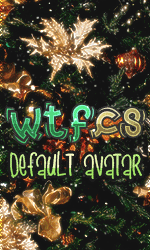-->
WTFCS Community | Gaming community @ since 2011
/
WTFCS - GENERAL
/
Tutoriale & Review-uri
/
Telefoane Mobile-Gadgeturi
/
Android
/
Samsung
/
Samsung S Plus Booting
Samsung S Plus Booting
Author : Dark Angel,
Category : Samsung,
0 Replyes,
1280 Views
1 Guest(s)
Booting
By holding down specific combinations of buttons when booting the phone you can boot into special modes. This is necessary for flashing, installing ROMs etc.
Download Mode:
Download mode is used to flash a new firmware using Odin.
To enter download mode, turn off the phone and then hold down Volume Down + Home + Power.
If done properly within 1-2 seconds you should see a screen with the green Android robot and the writing "Downloading... Do not turn off target!"
Pressing Power for at least 8 seconds will reboot the phone.
If you can't enter the download mode your phone might be Soft-Bricked.
Ramdump Mode:
There is another mode called Ramdump Mode which is accessed by holding down Volume Up + Home + Power. There are no known uses for this mode.
If you were trying to get into Download Mode and got into Ramdump Mode instead, you were pressing Vol+ instead of Vol-.
Recovery Mode:
Recovery mode is used to install system updates in form of update.zip files (such as the one for rooting your phone), performing a factory reset and wiping the cache. Once you replace the stock recovery with a more advanced recovery, you will also be able to install custom ROMs, make backups and much more.
"Android out of the box" icon indicating successfully booted recovery mode
To enter recovery mode, turn off the phone, connect the USB cable, and then hold down Volume Up + Power.
IMPORTANT NOTE: There is an imminent bug in most custom recoveries that results in phone turning off in the middle of backup or restoring. Use "boot into recovery" option from power option if your rom supports it, otherwise from the recovery choose "reboot into recovery" to prevent this bug.
This bug is fixed now : You are not allowed to view links. Register or Login to view.
The options for actually performing recovery when something is wrong with your phone are very limited with the stock recovery that comes preinstalled on your phone. However, you have the option to replace it with a much better, fully-featured recovery called "ClockworkMod Recovery" (CWM).
Getting into recovery mode can be a bit fiddly and you might need several tries. Connecting the USB cable makes it a lot easier. CWM recovery does not have this problem and boots reliably. If you are still having problems getting into recovery mode, download Easy Reboot Recovery.zip, unpack and run RebootRecovery.bat while your phone is connected with the USB cable. The phone will reboot into recovery mode.
Navigation in recovery mode is done using the Volume Up and Volume Down buttons to scroll up and down in lists and the Home button for choosing an item. Sometimes a simple push of the Home button is interpreted as two pushes so be careful.
Recovery mode is a separate partition on your device that holds its own minimal Android system with a kernel and a small set of tools.
Safe mode:
Only system apps are loaded when you boot into safe mode, the rest is disabled for the rest of the time you spend in safe mode.
Safe-Mode can be accessed in 3 ways:
Safe-Mode can also be accessed manually:
Open terminal emulator or an adb shell and enter:
Boot-loop:
A boot-loop is when your phone starts booting but keeps rebooting during the boot process, forever stuck in a loop. A boot-loop can occur after flashing a new ROM or when tinkering with mods and themeing.
If you are stuck in a boot-loop, follow excellent guide on You are not allowed to view links. Register or Login to view.
Soft-Bricked:
If you are not able to enter the Download Mode by pressing Volume Down + Home + Power, your phone is soft-bricked. In this case you can still get into Download Mode using a so-called "jig", which is simply a micro-usb plug with a resistor that makes the phone boot into Download Mode when it's plugged in. You could build the jig on your own You are not allowed to view links. Register or Login to view. or buy a preassembled one on eBay or Amazon Marketplace. Jigs for the Galaxy S, Galaxy S Plus and the Galaxy S II are all identical.
Cheapest working solution: You are not allowed to view links. Register or Login to view.
Un-Brick the device:
Apparently there is one safe and working way to un-brick the GT-I9001. This procedure has been tested on a soft-bricked device with a stock unbranded ROM.
This process could take from 8 to 30 minutes to finish, with an average time of 15 minutes. After that you should have your device back with the same settings, applications and files you had before the brick. Moreover you should have installed a working version of the ClockworkMod Recovery.
Using an Odin ROM to fix your device:
If your device is still not working correctly after the steps described above. You should try to install a stock ROM and do a factory reset.
By holding down specific combinations of buttons when booting the phone you can boot into special modes. This is necessary for flashing, installing ROMs etc.
Download Mode:
Download mode is used to flash a new firmware using Odin.
To enter download mode, turn off the phone and then hold down Volume Down + Home + Power.
If done properly within 1-2 seconds you should see a screen with the green Android robot and the writing "Downloading... Do not turn off target!"
Pressing Power for at least 8 seconds will reboot the phone.
If you can't enter the download mode your phone might be Soft-Bricked.
Ramdump Mode:
There is another mode called Ramdump Mode which is accessed by holding down Volume Up + Home + Power. There are no known uses for this mode.
If you were trying to get into Download Mode and got into Ramdump Mode instead, you were pressing Vol+ instead of Vol-.
Recovery Mode:
Recovery mode is used to install system updates in form of update.zip files (such as the one for rooting your phone), performing a factory reset and wiping the cache. Once you replace the stock recovery with a more advanced recovery, you will also be able to install custom ROMs, make backups and much more.
"Android out of the box" icon indicating successfully booted recovery mode
To enter recovery mode, turn off the phone, connect the USB cable, and then hold down Volume Up + Power.
IMPORTANT NOTE: There is an imminent bug in most custom recoveries that results in phone turning off in the middle of backup or restoring. Use "boot into recovery" option from power option if your rom supports it, otherwise from the recovery choose "reboot into recovery" to prevent this bug.
This bug is fixed now : You are not allowed to view links. Register or Login to view.
The options for actually performing recovery when something is wrong with your phone are very limited with the stock recovery that comes preinstalled on your phone. However, you have the option to replace it with a much better, fully-featured recovery called "ClockworkMod Recovery" (CWM).
Getting into recovery mode can be a bit fiddly and you might need several tries. Connecting the USB cable makes it a lot easier. CWM recovery does not have this problem and boots reliably. If you are still having problems getting into recovery mode, download Easy Reboot Recovery.zip, unpack and run RebootRecovery.bat while your phone is connected with the USB cable. The phone will reboot into recovery mode.
Navigation in recovery mode is done using the Volume Up and Volume Down buttons to scroll up and down in lists and the Home button for choosing an item. Sometimes a simple push of the Home button is interpreted as two pushes so be careful.
Recovery mode is a separate partition on your device that holds its own minimal Android system with a kernel and a small set of tools.
Safe mode:
Only system apps are loaded when you boot into safe mode, the rest is disabled for the rest of the time you spend in safe mode.
Safe-Mode can be accessed in 3 ways:
- Pressing and holding the Shut down button in the power menu - AOSP based ROMs
- Pressing and holding the Reboot button in the power nenu - CyanogenMod
- While booting press/hold the menu button (see keys above) - SGS+
Safe-Mode can also be accessed manually:
Open terminal emulator or an adb shell and enter:
- echo 1 > /data/property/persist.sys.safemode
Boot-loop:
A boot-loop is when your phone starts booting but keeps rebooting during the boot process, forever stuck in a loop. A boot-loop can occur after flashing a new ROM or when tinkering with mods and themeing.
If you are stuck in a boot-loop, follow excellent guide on You are not allowed to view links. Register or Login to view.
Soft-Bricked:
If you are not able to enter the Download Mode by pressing Volume Down + Home + Power, your phone is soft-bricked. In this case you can still get into Download Mode using a so-called "jig", which is simply a micro-usb plug with a resistor that makes the phone boot into Download Mode when it's plugged in. You could build the jig on your own You are not allowed to view links. Register or Login to view. or buy a preassembled one on eBay or Amazon Marketplace. Jigs for the Galaxy S, Galaxy S Plus and the Galaxy S II are all identical.
Cheapest working solution: You are not allowed to view links. Register or Login to view.
Un-Brick the device:
Apparently there is one safe and working way to un-brick the GT-I9001. This procedure has been tested on a soft-bricked device with a stock unbranded ROM.
- Download the WORKED2.rar package You are not allowed to view links. Register or Login to view. You are not allowed to view links. Register or Login to view.
- Download Odin Multi Downloader version 4.43; You are not allowed to view links. Register or Login to view.
- After expanding the WORKED2.rar archive, press the OPS button and select the AriesVE.ops file from the uncompressed archive;
- Mark the One Package option, press the One Package button on the bottom of the window and select the recovery-clockwork-6.0.1.0-ariesve.tar.md5 file;
- Put your device in Download Mode by pressing Volume Down + Home + Power and plug it to your PC;
- Make sure to have installed the correct drivers and the phone should be recognised by Odin (the top left rectangle becomes yellow) and press the Start button.
This process could take from 8 to 30 minutes to finish, with an average time of 15 minutes. After that you should have your device back with the same settings, applications and files you had before the brick. Moreover you should have installed a working version of the ClockworkMod Recovery.
Using an Odin ROM to fix your device:
If your device is still not working correctly after the steps described above. You should try to install a stock ROM and do a factory reset.