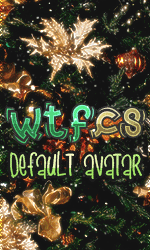-->
WTFCS Community | Gaming community @ since 2011
/
WTFCS - GENERAL
/
Tutoriale & Review-uri
/
Telefoane Mobile-Gadgeturi
/
Android
/
Samsung
/
Root Galaxy S3 GT-I9300 on Android 4.3 Jelly Bean [GUIDE]
Root Galaxy S3 GT-I9300 on Android 4.3 Jelly Bean [GUIDE]
Author : Dark Angel,
Category : Samsung,
0 Replyes,
915 Views
1 Guest(s)
Click here for our step-by-step guide to install You are not allowed to view links. Register or Login to view.
IBTimes UK reminds its readers that it will not be held liable for any mishap. Users area also advised to verify that their devices meet following requirements.
Pre-requisites:
1) Install You are not allowed to view links. Register or Login to view. for Samsung Galaxy S3 to transfer files between the Android device and the computer.
2) Enable USB Debugging Mode on phone to connect it with computer and use Android SDK with it. [Press Menu>> Settings>> Applications. From there navigate and click on Development option and check USB Debugging Mode.]
3) As the tutorial might wipe out all data of the phone, create a backup. If the device is having any custom recoveries such as ClockworkMod/TWRP already installed, backup data using the recovery.
4) If the Android phone powers off due to lack of battery while the installation process, it could damage the device. Therefore, the Galaxy S3 should have charge above 80% battery charge.
5) The phone should be factory unlocked and not locked to any particular carrier.
6) The device will lose manufacturer's warranty once it is rooted. However, users can reclaim the warranty back by unrooting the handset later.
7) The CF-Auto-Root files work only on Samsung Galaxy S3 GT-I9300. As applying these on any incorrect variant might brick the device, verify the model number of Galaxy S3 by navigating to Settings>> About phone>> Model number.
Steps to root Samsung Galaxy S3 GT-I9300 on Android 4.3 Jelly Bean
Step-1: Download CF-Auto-Root file for Galaxy S3 to computer
File name: You are not allowed to view links. Register or Login to view.
Step-2: Extract the downloaded root zip using Winzip, 7zip, winrar or any other extracting tool to get CF-Auto-Root-m0-m0xx-gti9300.tar.md5 file
Step-3: Download You are not allowed to view links. Register or Login to view.. Extract the Odin zip to get Odin3 v3.07.exe file
Step-4: Switch off Galaxy S3
Step-5: Enter into Download Mode by pressing and holding Volume Down, Home and Power buttons together until the construction Android robot icon with a warning triangle appears on the phone's screen. Then press the Volume Up button to enter into Download Mode
Step-6: Run Odin3 v3.07.exe as Administrator
Step-7: Connect the phone to the computer using USB cable while it is in Download Mode. Wait for some time until Odin detects the device. When the phone is connected successfully, an Added message will appear under Odin message box. Additionally, the ID: COM box in Odin will turn blue with the COM port number indicating successful connection
Note: If the Added message does not appear, try another USB port, try the one located at the back side of the computer. In case Odin still fails to recognise the device then reinstall USB driver.
Step-8: In Odin, click the PDA button and select CF-Auto-Root-m0-m0xx-gti9300.tar.md5 which was extracted earlier
Step-9: Ensure Auto-Reboot and F.Reset Time checkboxes are selected in Odin
Step-10: Click the Start button in Odin. The installation process should begin now and take few minutes to complete
Step-11: After the installation process is completed, the phone will restart and soon a PASS message with green background will appear in the extreme left box at the very top of Odin. Once the home screen appears, unplug the USB cable from the phone to disconnect it from computer
Galaxy S3 running on Android 4.3 Jelly Bean firmware should now be rooted successfully. You may install any app that requires root permission. Also, verify the root status of the device by downloading Root Checker app from Google Play Store.
Troubleshoot issues
Sometimes the device does not boot into Recovery Mode and root the device. In that case, perform the entire procedure again. If it still does not install root, ensure Auto Reboot checkbox in Odin is not checked. Then after flashing the root package, pull out the battery and boot the phone into Recovery mode by selecting Volume Up, Home and Power buttons together. This will start the install process.
IBTimes UK reminds its readers that it will not be held liable for any mishap. Users area also advised to verify that their devices meet following requirements.
Pre-requisites:
1) Install You are not allowed to view links. Register or Login to view. for Samsung Galaxy S3 to transfer files between the Android device and the computer.
2) Enable USB Debugging Mode on phone to connect it with computer and use Android SDK with it. [Press Menu>> Settings>> Applications. From there navigate and click on Development option and check USB Debugging Mode.]
3) As the tutorial might wipe out all data of the phone, create a backup. If the device is having any custom recoveries such as ClockworkMod/TWRP already installed, backup data using the recovery.
4) If the Android phone powers off due to lack of battery while the installation process, it could damage the device. Therefore, the Galaxy S3 should have charge above 80% battery charge.
5) The phone should be factory unlocked and not locked to any particular carrier.
6) The device will lose manufacturer's warranty once it is rooted. However, users can reclaim the warranty back by unrooting the handset later.
7) The CF-Auto-Root files work only on Samsung Galaxy S3 GT-I9300. As applying these on any incorrect variant might brick the device, verify the model number of Galaxy S3 by navigating to Settings>> About phone>> Model number.
Steps to root Samsung Galaxy S3 GT-I9300 on Android 4.3 Jelly Bean
Step-1: Download CF-Auto-Root file for Galaxy S3 to computer
File name: You are not allowed to view links. Register or Login to view.
Step-2: Extract the downloaded root zip using Winzip, 7zip, winrar or any other extracting tool to get CF-Auto-Root-m0-m0xx-gti9300.tar.md5 file
Step-3: Download You are not allowed to view links. Register or Login to view.. Extract the Odin zip to get Odin3 v3.07.exe file
Step-4: Switch off Galaxy S3
Step-5: Enter into Download Mode by pressing and holding Volume Down, Home and Power buttons together until the construction Android robot icon with a warning triangle appears on the phone's screen. Then press the Volume Up button to enter into Download Mode
Step-6: Run Odin3 v3.07.exe as Administrator
Step-7: Connect the phone to the computer using USB cable while it is in Download Mode. Wait for some time until Odin detects the device. When the phone is connected successfully, an Added message will appear under Odin message box. Additionally, the ID: COM box in Odin will turn blue with the COM port number indicating successful connection
Note: If the Added message does not appear, try another USB port, try the one located at the back side of the computer. In case Odin still fails to recognise the device then reinstall USB driver.
Step-8: In Odin, click the PDA button and select CF-Auto-Root-m0-m0xx-gti9300.tar.md5 which was extracted earlier
Step-9: Ensure Auto-Reboot and F.Reset Time checkboxes are selected in Odin
Step-10: Click the Start button in Odin. The installation process should begin now and take few minutes to complete
Step-11: After the installation process is completed, the phone will restart and soon a PASS message with green background will appear in the extreme left box at the very top of Odin. Once the home screen appears, unplug the USB cable from the phone to disconnect it from computer
Galaxy S3 running on Android 4.3 Jelly Bean firmware should now be rooted successfully. You may install any app that requires root permission. Also, verify the root status of the device by downloading Root Checker app from Google Play Store.
Troubleshoot issues
Sometimes the device does not boot into Recovery Mode and root the device. In that case, perform the entire procedure again. If it still does not install root, ensure Auto Reboot checkbox in Odin is not checked. Then after flashing the root package, pull out the battery and boot the phone into Recovery mode by selecting Volume Up, Home and Power buttons together. This will start the install process.