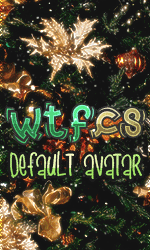-->
WTFCS Community | Gaming community @ since 2011
/
WTFCS - GENERAL
/
Tutoriale & Review-uri
/
Telefoane Mobile-Gadgeturi
/
Android
/
Samsung
/
Galaxy S3 in UK Receives Android 4.3 (I9300XXUGMJ9) Update [How to Install]
Galaxy S3 in UK Receives Android 4.3 (I9300XXUGMJ9) Update [How to Install]
Author : Dark Angel,
Category : Samsung,
0 Replyes,
978 Views
1 Guest(s)
Android 4.3 features and changes
Galaxy Gear support
TRIM support (makes the device much faster)
ANT+ support
Core UI elements updated to the one on Galaxy S4 (Galaxy S4's theme all over)
New Samsung keyboard
GPU drivers have been updated (Higher GPU benchmark scores)
New Lockscreen: Multiple widgets, improved ripple effect than Android 4.1., ability to change clock size and set a personal message
New Screen modes (from Galaxy S4): Adapt Display and Professional Photo
Daydream
Driving mode
Actionable notifications
Move-to-SD-card feature
New Camera mode: Sound and Shot
New Additions in Notification Center
Completely revamped Settings UI (Tabbed interface-exactly like the Galaxy S4)
Implementation of Voice controls (Lets you control various parts of phone using voice commands-Galaxy S4 feature)
New Samsung Apps: Calculator, Clock, Contracts, Gallery, Music
Full screen Samsung app
New S-Voice (from Galaxy S4)
UK Firmware details
Model: GT-I9300
Country: United Kingdom
Version: Android 4.3
Changelist: 1902166
Build date: 26 October
Product code: BTU
PDA: I9300XXUGMJ9
CSC: I9300OXAMJ9
Modem: I9300XXUGMJ9
Galaxy S3 users, who wish to install the update manually, may follow our step-by-step guide using Odin flashing tool. The I9300XXUGMJ9 build is an unbranded version of firmware and can be installed on any unlocked GT-I9300 units, irrespective of country and region.
IBTimes UK reminds its readers that it will not be held liable for any damage to the device. Before installing the official firmware, users are advised to verify that their devices meet following requirements.
Pre-requisites:
1) Install You are not allowed to view links. Register or Login to view. for Samsung Galaxy S3 to connect the Android device with the computer.
2) Enable USB Debugging Mode on phone to connect it with the computer and use Android SDK with it. [Press Menu>> Settings>> Applications. From there navigate and click on Development option and then check the USB Debugging Mode.]
3) As the tutorial is likely to wipe all data of the phone, create a backup. If the device is having any custom recoveries such as CWM/TWRP already installed then backup data using the recovery.
4) If the Android phone powers off due to lack of battery while the installation process, it could damage the device. Therefore, the Galaxy S3 should have above 80% battery charge.
5) The device should be factory unlocked and not locked to a particular carrier.
6) The phone will lose custom ROM with the installation of official firmware. Additionally, the custom recovery such as ClockworkMod/TWRP will be replaced by stock recovery.
7) The device will no longer belong to a rooted version with the installation of official firmware.
8) The XXUGMJ9 Android 4.3 Jelly Bean official firmware works only on Samsung Galaxy S3 GT-I9300. As flashing this on any other variant might brick the device, verify the model number of Galaxy S3 by navigating to Settings>> About phone>> Model number.
Steps to install XXUGMJ9 Android 4.3 Jelly Bean on Samsung Galaxy S3 I9300
Step-1: Download You are not allowed to view links. Register or Login to view. to computer [Alternative link]
Step-2: Extract the downloaded firmware zip using winrar/7zip/winzip or any other extracting tool to get a .tar.md5 file with few other files
Step-3: Download You are not allowed to view links. Register or Login to view. . Extract the Odin zip to get Odin3 v3.07.exe and some other files
Step-4: Switch off Galaxy S3
Step-5: Place the phone into Download Mode by pressing and holding Volume Down, Home and Power buttons together until the construction Android robot icon and a triangle appears on the phone screen. Then press the Volume Up button to enter Download Mode
Step-6: Run Odin3 v3.07.exe as Administrator [To do so right click on Odin.exe file then click on Run as administrator from context menu.]
Step-7: Connect the Galaxy S3 to computer using USB cable while it is in Download mode. Wait for some time until Odin detects the device. When the phone is connected successfully an Added message will appear under Odin. Also, the ID: COM box in Odin will turn blue with the COM port number, indicating successful connection
Note: If the Added message does not come then try another USB port, try the one located at the back side of the computer. If Odin still fails to recognise the device then re-install USB driver.
Step-8: Select these files extracted from I9300XXUGMJ9 folder to install on the phone
a) Click the PDA button and select the .tar.md5 file
b) Click the Phone button and select file with MODEM in its name
c) Click the CSC button and select file with CSC in its name
d) Click the PIT button and select the .pit file
Note: Ignore the last three steps (step-b, c and d) if such files do not exist.
Step-9: Verify Auto Reboot and F.Reset Time checkboxes are selected in Odin window. But uncheck Re-Partition option, select it only when a .pit file is being used
Step-10: Click the Start button in Odin. The installation process should begin now and would take about few minutes to complete
Step-11: When the installation process is completed, the phone will reboot automatically. Also, the successful installation will be indicated by a PASS message with green background in the extreme left box at the very top of Odin. Unplug the USB cable from the phone to disconnect it from the computer
I9300XXUGMJ9 Android 4.3 Jelly Bean official firmware should now be installed and running on the Galaxy S3. To verify the new firmware version navigate to Settings>> About phone.
How to fix bootloop issue
If the Galaxy S3 gets stuck at booting animation (after step-11) then place the device into recovery mode by pressing and holding Home, Power and Volume Up buttons together. In recovery mode perform Wipe data/factory reset. Then select Wipe Cache Partition and once the action is completed, reboot the phone by selecting reboot system now. In recovery mode, use Volume keys to scroll between options and Power button to select the desired option. Performing wiping task will erase the phone's internal memory data.
Galaxy Gear support
TRIM support (makes the device much faster)
ANT+ support
Core UI elements updated to the one on Galaxy S4 (Galaxy S4's theme all over)
New Samsung keyboard
GPU drivers have been updated (Higher GPU benchmark scores)
New Lockscreen: Multiple widgets, improved ripple effect than Android 4.1., ability to change clock size and set a personal message
New Screen modes (from Galaxy S4): Adapt Display and Professional Photo
Daydream
Driving mode
Actionable notifications
Move-to-SD-card feature
New Camera mode: Sound and Shot
New Additions in Notification Center
Completely revamped Settings UI (Tabbed interface-exactly like the Galaxy S4)
Implementation of Voice controls (Lets you control various parts of phone using voice commands-Galaxy S4 feature)
New Samsung Apps: Calculator, Clock, Contracts, Gallery, Music
Full screen Samsung app
New S-Voice (from Galaxy S4)
UK Firmware details
Model: GT-I9300
Country: United Kingdom
Version: Android 4.3
Changelist: 1902166
Build date: 26 October
Product code: BTU
PDA: I9300XXUGMJ9
CSC: I9300OXAMJ9
Modem: I9300XXUGMJ9
Galaxy S3 users, who wish to install the update manually, may follow our step-by-step guide using Odin flashing tool. The I9300XXUGMJ9 build is an unbranded version of firmware and can be installed on any unlocked GT-I9300 units, irrespective of country and region.
IBTimes UK reminds its readers that it will not be held liable for any damage to the device. Before installing the official firmware, users are advised to verify that their devices meet following requirements.
Pre-requisites:
1) Install You are not allowed to view links. Register or Login to view. for Samsung Galaxy S3 to connect the Android device with the computer.
2) Enable USB Debugging Mode on phone to connect it with the computer and use Android SDK with it. [Press Menu>> Settings>> Applications. From there navigate and click on Development option and then check the USB Debugging Mode.]
3) As the tutorial is likely to wipe all data of the phone, create a backup. If the device is having any custom recoveries such as CWM/TWRP already installed then backup data using the recovery.
4) If the Android phone powers off due to lack of battery while the installation process, it could damage the device. Therefore, the Galaxy S3 should have above 80% battery charge.
5) The device should be factory unlocked and not locked to a particular carrier.
6) The phone will lose custom ROM with the installation of official firmware. Additionally, the custom recovery such as ClockworkMod/TWRP will be replaced by stock recovery.
7) The device will no longer belong to a rooted version with the installation of official firmware.
8) The XXUGMJ9 Android 4.3 Jelly Bean official firmware works only on Samsung Galaxy S3 GT-I9300. As flashing this on any other variant might brick the device, verify the model number of Galaxy S3 by navigating to Settings>> About phone>> Model number.
Steps to install XXUGMJ9 Android 4.3 Jelly Bean on Samsung Galaxy S3 I9300
Step-1: Download You are not allowed to view links. Register or Login to view. to computer [Alternative link]
Step-2: Extract the downloaded firmware zip using winrar/7zip/winzip or any other extracting tool to get a .tar.md5 file with few other files
Step-3: Download You are not allowed to view links. Register or Login to view. . Extract the Odin zip to get Odin3 v3.07.exe and some other files
Step-4: Switch off Galaxy S3
Step-5: Place the phone into Download Mode by pressing and holding Volume Down, Home and Power buttons together until the construction Android robot icon and a triangle appears on the phone screen. Then press the Volume Up button to enter Download Mode
Step-6: Run Odin3 v3.07.exe as Administrator [To do so right click on Odin.exe file then click on Run as administrator from context menu.]
Step-7: Connect the Galaxy S3 to computer using USB cable while it is in Download mode. Wait for some time until Odin detects the device. When the phone is connected successfully an Added message will appear under Odin. Also, the ID: COM box in Odin will turn blue with the COM port number, indicating successful connection
Note: If the Added message does not come then try another USB port, try the one located at the back side of the computer. If Odin still fails to recognise the device then re-install USB driver.
Step-8: Select these files extracted from I9300XXUGMJ9 folder to install on the phone
a) Click the PDA button and select the .tar.md5 file
b) Click the Phone button and select file with MODEM in its name
c) Click the CSC button and select file with CSC in its name
d) Click the PIT button and select the .pit file
Note: Ignore the last three steps (step-b, c and d) if such files do not exist.
Step-9: Verify Auto Reboot and F.Reset Time checkboxes are selected in Odin window. But uncheck Re-Partition option, select it only when a .pit file is being used
Step-10: Click the Start button in Odin. The installation process should begin now and would take about few minutes to complete
Step-11: When the installation process is completed, the phone will reboot automatically. Also, the successful installation will be indicated by a PASS message with green background in the extreme left box at the very top of Odin. Unplug the USB cable from the phone to disconnect it from the computer
I9300XXUGMJ9 Android 4.3 Jelly Bean official firmware should now be installed and running on the Galaxy S3. To verify the new firmware version navigate to Settings>> About phone.
How to fix bootloop issue
If the Galaxy S3 gets stuck at booting animation (after step-11) then place the device into recovery mode by pressing and holding Home, Power and Volume Up buttons together. In recovery mode perform Wipe data/factory reset. Then select Wipe Cache Partition and once the action is completed, reboot the phone by selecting reboot system now. In recovery mode, use Volume keys to scroll between options and Power button to select the desired option. Performing wiping task will erase the phone's internal memory data.